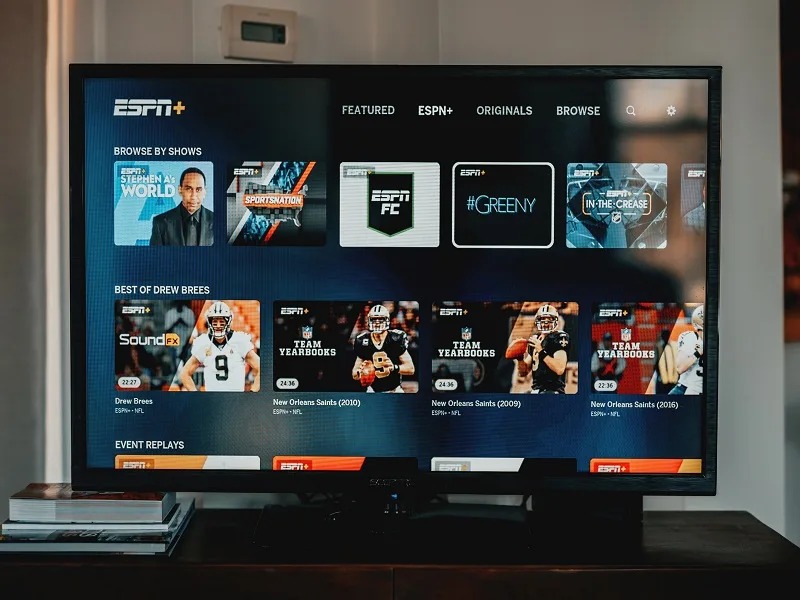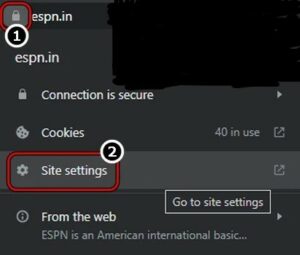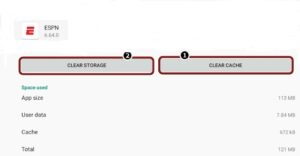In today’s digital age, streaming sports events online has become increasingly popular. ESPN, one of the leading sports networks, offers a robust online platform for fans to enjoy their favorite games and shows.
However, sometimes users may encounter issues with the sound on ESPN’s website. This can be frustrating, especially when you’re eagerly awaiting the start of a big game or trying to catch up on the latest sports news.
In this blog post, we will explore some common reasons why ESPN Sound may not be working and provide practical solutions to fix the problem.
Before we delve into the troubleshooting steps, it’s essential to understand that sound issues can be caused by various factors.
It could be an isolated problem with your device or browser, network connectivity issues, or even specific settings on the ESPN website.
By following the steps outlined below, you can eliminate potential causes one by one and hopefully restore the sound on ESPN.
Check your device volume settings:
When troubleshooting sound issues on ESPN, the first step is to ensure that your device’s volume is adjusted correctly. Many times, we overlook this simple solution and spend unnecessary time troubleshooting. To check your device’s volume settings, follow these steps:
- Locate the volume controls on your device, which are usually located on the side panel or at the bottom of the screen.
- Check whether the volume is neither muted nor set too low. Adjust the volume level to an audible level.
- Additionally, check if any external speakers or headphones are correctly connected to your device. Ensure that they plugged in and functioning properly.
By double-checking and adjusting the volume settings on your device, you can eliminate the possibility of a simple oversight causing the sound issue on ESPN.
Test sound on other websites or apps:
To determine whether the sound issue is specific to ESPN or your device in general, it’s important to test the sound on other websites or applications.
This will help you identify if the problem lies with ESPN or if it’s a broader issue with your device. Follow these steps to test the sound on other platforms:
- Open a different streaming platform or a video-sharing website, such as YouTube or Netflix.
- Play a video or audio file on the alternative platform and check if the sound works fine.
- If the sound functions correctly on other platforms, it indicates that the issue is likely specific to ESPN or your browser settings.
Testing the sound on other websites or apps helps narrow down the potential causes and directs your troubleshooting efforts towards ESPN or your device.
Clear your browser cache and cookies:
Accumulated cache and cookies in your browser can sometimes interfere with the functionality of websites, including sound playback.
Such problems may be fixed by clearing the cookies and cache. Clear your browser’s cookies and cache by following these steps:
- Open the preferences or settings menu for your browser, depending on which one you’re using. In the top-right corner of the browser window, either the gear icon or the three-dot menu icon can be used to access this.
- Navigate to the settings menu’s “Privacy” or “Security” section.
- Look for options for clearing browsing history, cookies, or cache. Depending on the browser, the exact language may change.
To clear the cache and cookies, choose the appropriate options. You might be given the option to select the time frame for data clearing.
Clearing the browser cache and cookies helps eliminate any stored data that may be causing conflicts with the sound playback on ESPN.
Disable browser extensions:
Browser extensions or add-ons can sometimes conflict with websites, resulting in various issues, including audio problems.
It’s worth disabling any extensions or add-ons you have installed, especially those related to ad-blocking or media playback. Follow these steps to disable browser extensions:
- Access the settings or preferences menu in your browser.
- Look for an “Extensions” or “Add-ons” section.
- You’ll see a list of installed extensions. Disable or toggle off any extensions that are enabled.
- Once disabled, refresh the ESPN page and check if the sound starts working.
By disabling browser extensions, you can determine if any of them are causing conflicts with the sound playback on ESPN. If the sound works fine after disabling the extensions, you can selectively enable them one by one to identify the problematic extension.
Update your browser:
Outdated browser versions can lead to compatibility issues with certain websites or web applications, including ESPN. It’s crucial to ensure that your browser is up to date with the latest version available. To update your browser, follow these general steps:
Open the settings or preferences menu in your browser.
- Look for an “About” or “Help” section.
- Within that section, you should find an option to check for updates.
- Click on the update button and let the browser download and install the latest version if available.
- Once the update is complete, restart your browser and try accessing ESPN to see if the sound issue persists.
Updating your browser to the latest version helps ensure compatibility with ESPN and may resolve any sound-related issues you are experiencing.
Try a different browser:
If you have tried the previous troubleshooting steps and are still facing sound problems on ESPN, it’s worth attempting to access ESPN using a different browser.
Different browsers handle websites and media playback differently, and using an alternative browser can help isolate the problem. Follow these steps and try a different browser:
- Install a different browser on your device. Popular options include Chrome, Firefox, Safari, or Opera. Download it from their respective official websites.
- Once installed, open the alternative browser and try accessing ESPN.
- Play a video or audio file on ESPN and check if the sound works.
If the sound works fine on ESPN using a different browser, it suggests that the issue lies with your original browser. You can continue using the alternative browser or explore additional troubleshooting steps specific to your original browser.
Check your network connection:
Unstable or slow internet connections can impact the quality of audio streaming on ESPN. It’s important to ensure that you have a stable and reliable internet connection before accessing ESPN. Check your network connection with following steps:
- Make sure your device is connected to a stable network. If you’re using Wi-Fi, check if the signal strength is strong and stable. If possible, try connecting your device directly to the router using an Ethernet cable.
- If you suspect network issues, try connecting to a different network or resetting your router. Restarting the router can sometimes resolve temporary network glitches.
- Close any other bandwidth-intensive applications or downloads that may be affecting your network speed. These can impact the quality of audio streaming on ESPN.
By ensuring a stable network connection, you can eliminate potential network-related issues that might be causing the sound problem on ESPN.
Disable VPN or proxy:
Virtual Private Networks (VPNs) and proxy servers can sometimes interfere with the streaming of audio or video content. If you’re using a VPN or proxy, try disabling it and accessing ESPN without it. Disable VPN or proxy with following steps
- Locate the VPN or proxy software or settings on your device.
- Temporarily disable or disconnect the VPN or proxy service.
- Once disabled, try accessing ESPN and check if the sound starts working.
VPNs and proxies can change your IP address and route your internet traffic differently, potentially causing conflicts with the streaming service. Disabling them helps identify if they are the cause of the sound issue on ESPN.
Check ESPN’s system status:
Occasionally, ESPN’s servers may experience technical difficulties that can affect audio playback.
Before assuming the problem is on your end, it’s worth checking ESPN’s official website or their social media accounts for any announcements or updates regarding system outages or maintenance.
Look for information about known issues with audio playback. If there is a widespread issue, you may have to wait until ESPN resolves it on their end.
Checking ESPN’s system status ensures that you are aware of any ongoing server problems that might be affecting the sound on ESPN.
Contact ESPN support:
If you’ve exhausted all the troubleshooting steps mentioned above and the sound still doesn’t work on ESPN, it’s time to reach out to their customer support.
Contacting ESPN support allows you to receive direct assistance from their team and escalate the problem if necessary. Follow the given instructions to contact ESPN
- Visit ESPN’s official website and navigate to their support or help section.
- Look for contact information, such as a support email address or a customer service phone number.
- Provide detailed information about the issue, including the steps you’ve already taken to troubleshoot.
- If possible, include screenshots or error messages related to the sound problem on ESPN.
ESPN’s customer support should be able to assist you further and provide specific troubleshooting steps or escalate the problem to their technical team if needed.
Conclusion :
In conclusion, encountering sound issues while trying to stream sports events on ESPN can be frustrating.
However, by following the troubleshooting steps outlined in this blog post, you can identify and resolve the problem.
Remember to check your device’s volume settings, clear your browser cache and cookies, disable browser extensions, update your browser, and try a different browser if needed.
Additionally, ensure that your network connection is stable, disable VPNs or proxies, and check ESPN’s system status for any known issues.
If all else fails, don’t hesitate to contact ESPN support for further assistance. With these steps, you’ll be back to enjoying your favorite sports content on ESPN with crystal-clear audio in no time.