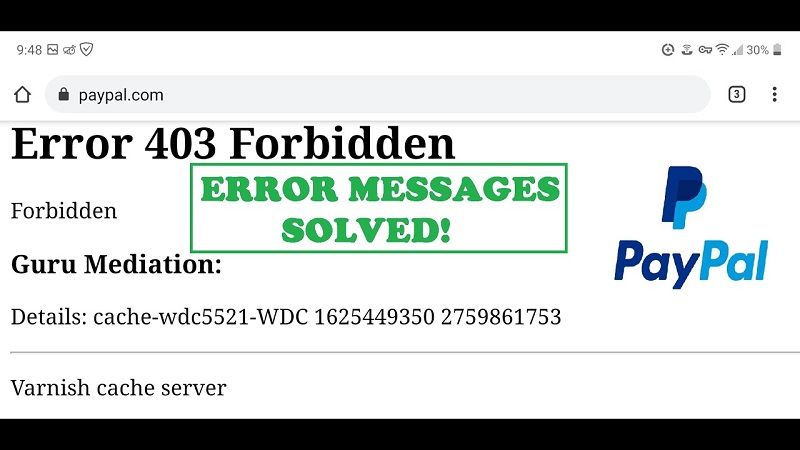Introduction
The PayPal Error 403 Forbidden is a common occurrence that users may encounter while accessing the PayPal platform.
This error message signifies that the server understands the user’s request, but the user is not authorized to access the requested resource.
In this article, we will delve into the causes behind the PayPal Error 403 Forbidden and provide effective solutions to resolve it.
Understanding the PayPal Error 403 Forbidden
The PayPal error 403 Forbidden becomes apparent when your visit to the website abruptly ends. This action is accompanied by two prompts that take precedence:
- “You do not have the authorization to view this page. HTTP ERROR 403.”
- “Access Denied. You do not have permission to access PayPal.com on this server.”
Any attempts to refresh the page will prove futile as the web page will continue to display this error.
In essence, a 403 error is connected to the configuration of your server, specifically pertaining to your internet service provider (ISP) and your IP address.
It is possible that your IP address has been blacklisted by PayPal. Continue reading to understand why our experts believe this to be the potential cause.
When users encounter the PayPal Error 403 Forbidden, it means that the server is refusing to fulfill the request due to insufficient permissions.
The error message indicates that the user’s request has been understood by the server, but the server denies access to the requested resource.
Causes of PayPal Error 403 Forbidden
1. Insufficient Permissions: One of the primary causes of the PayPal Error 403 Forbidden is when the user lacks the necessary permissions to access a particular page or perform a specific action on the PayPal platform. This can occur if the user is trying to access a restricted area without appropriate authorization.
2. Incorrect File or Directory Permissions: Another common cause is incorrect file or directory permissions. If the permissions assigned to a file or directory are misconfigured, it can result in the 403 Forbidden error. This issue can be related to the server configuration or the way files are uploaded to the server.
3. IP Blocking or Firewall Restrictions: In some cases, IP blocking or firewall restrictions can trigger the 403 Forbidden error. This occurs when the server or network firewall blocks the user’s IP address, considering it a potential security threat.
4. Misconfigured ModSecurity Rules: ModSecurity is an open-source web application firewall that provides protection against various web-based attacks. However, if the ModSecurity rules are misconfigured, it can lead to false positives and block legitimate user requests, resulting in the 403 Forbidden error.
5. Browser Cache Issues: Sometimes, the 403 Forbidden error can be caused by browser cache issues. Caches store data from websites to improve performance, but if the cached data is outdated or corrupted, it can interfere with the proper functioning of the PayPal platform and trigger an error.
Solutions to Resolve PayPal Error 403 Forbidden
1. Verify Your Login Credentials
It is crucial to ensure that you input the accurate email address and password associated with your PayPal account. In the case of forgetting your password, you can initiate the password reset process. To address a PayPal error 403 Forbidden related to login credentials, follow the steps below:
- Visit the PayPal website and locate the “Sign In” button.
- Enter your email address with your password in the required fields.
- Proceed by clicking on the “Log In” button.
- If you encounter an error message, double-check that you have entered the correct email address and password.
- If you have forgotten your password, click on the “Having trouble?” link and follow the given instructions to reset it.
- After ensuring that your login credentials are accurate, click the “Log In” button once again.
- Lastly, carefully review the email address and password for any typographical errors.
2. Verify Account Limitations
To determine if any account limitations are causing the PayPal error 403 Forbidden and restricting access to specific features or functionality on the website, follow these steps:
- Begin by logging in to your PayPal account.
- Locate the “Settings” icon positioned at the top-right corner of the page.
- Scroll down the page until you reach the “Account Access” section and click on “Limits”.
- Review the information presented in the “Account Limitations” section to identify any restrictions that may be hindering your transaction activities.
- If you encounter any limitations on your account, PayPal will provide an explanation for the limitation and the necessary steps to resolve it.
- Additionally, ensure that there are no limitations imposed on your account due to suspicious activity or violation of PayPal’s terms of service.
By carefully examining your account limitations, you can determine if they are contributing to the PayPal error 403 Forbidden and take appropriate action to address them.
3. Clear Browser Cache and Cookies: Start by clearing your browser’s cache and cookies. This action helps eliminate conflicts or outdated information that may be causing the error. Access your browser’s settings and locate the options to clear cache and cookies. After doing so, attempt to access PayPal again.
4. Disable Browser Extensions: Certain browser extensions or add-ons can interfere with the proper functioning of PayPal, leading to the 403 Forbidden error. Temporarily disable any extensions that might be affecting your PayPal experience, and then attempt to access the platform again.
5. Use a Different Browser: If the error persists, try accessing PayPal using a different browser. This step can help determine whether the issue is specific to your current browser. If PayPal works without any errors on an alternate browser, consider reinstalling or updating your original browser to resolve the issue.
6. Check IP Address Restrictions:
Ensure that your IP address is not blocked by PayPal’s security settings. Follow these steps to check your IP address and resolve a PayPal error 403 Forbidden:
- Visit a website that displays your IP address, such as “whatismyIP.com”.
- Take note of your current IP address.
- Log in to your PayPal account.
- Click on the “Settings” icon located at the top-right corner of the page.
- From the dropdown menu, select “Security”.
- Scroll down to the “Blocked IPs” section and check if your IP address is listed there.
If your IP address appears on the blocked list, you need to contact PayPal support and request the unblocking of your IP. Provide them with your IP address and explain the situation.
However, if your IP address is not listed, consider whether you are using a VPN or proxy server that could potentially cause the error. If you are utilizing a VPN or proxy server, try disabling it and then attempt to access the PayPal website again. If you still encounter difficulties accessing the website, reach out to PayPal support for further assistance.
By following these steps, you can determine if your IP address is blocked by PayPal’s security settings and take appropriate measures to resolve the issue.
7. Disable Firewall or Security Software: Temporarily disable your firewall or security software to check if they are causing the 403 Forbidden error. If the error no longer occurs after disabling these security measures, adjust the settings to allow PayPal’s communication while maintaining necessary security precautions.
8. Verify Account Permissions: Ensure that your PayPal account has the necessary permissions to perform the actions you are attempting. Double-check your account settings and make sure you have not inadvertently restricted access to certain features. If needed, reach out to PayPal support to resolve any account-related issues.
Conclusion
Encountering the PayPal Error 403 Forbidden can be a frustrating experience. However, understanding its causes and implementing the appropriate solutions can help resolve the issue effectively.
By following the steps outlined in this comprehensive guide, users can overcome the 403 Forbidden error and continue using PayPal’s secure and convenient platform for their online transactions with ease.