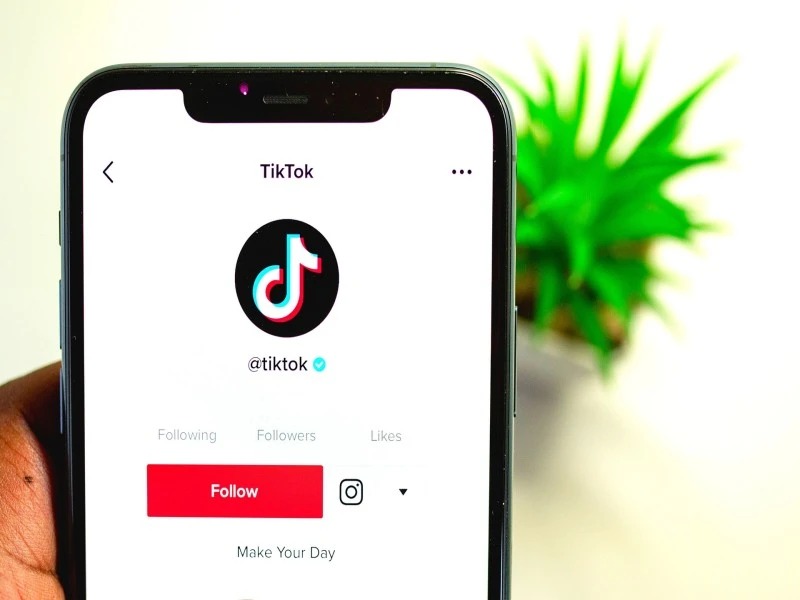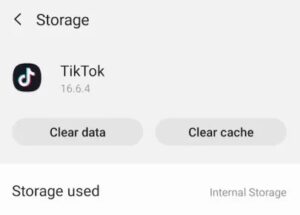At present, one of the most frequently accessed platforms on social media networks is the TikTok app.
The popularity of the app spiked when the global pandemic hit us all in the year 2020, the youth was the most influenced audience, as it provided an easy-to-use platform to unleash their creative potential.
It has become known for its fast films, which are often made in less than a minute long, so much so that Instagram has launched a new feature of Reels taking cues from the TikTok app; However, the app sometimes experiences glitches and errors.
A few individuals have reported the issue with the TikTok following page being compromised. Update your TikTok app, clear cache data, exit and reopen the app, unfollow and then follow back, check your internet connection, reboot your device, or unfollow and follow afresh to resolve the TikTok following page issue.
In furtherance of this, try logging out and back in again, or getting in touch with TikTok support might help you as well.
There is a solution available if you get bitten by this bug, so do not worry! This article will clarify why and how you can fix your issue with your TikTok following page.
Why is the following page on my TikTok app not working?
The reasons listed below might be responsible if your TikTok’s following page is not functioning:
- The TikTok app on your device does not have recent updates.
- Currently, there is a temporary software issue regarding the TikTok app.
- Your device is not connected to the internet.
- The cache’s data is tainted.
- The server for TikTok is in turmoil.
How do I fix TikTok following page on my account?
Try the following troubleshooting methods if you are concerned that the TikTok following page is not functioning and want to resolve the problem.
Here are the ways you can fix your issue of the TikTok following page not responding. The following list will be elaborated in this article. Kindly continue reading:
- Restart the device you are using.
- Consider Unfollow and following your fellow TikTok community
- Clear your TikTok account’s cache data
- Clear your TikTok account’s cache data
Restart the device you are using.
Restarting your device can sometimes solve the TikTok following page issue.
Try doing the following:
- Press the power button on the side (Android device) or press the Home + Volume button (iPhone device) and hold it down until the power options appear on your screen.
- Followed by, tapping on the Restart option available.
Consider Unfollow and following your fellow TikTok users
TikTok users’ accounts can be followed and unfollowed. The app’s update was unsuccessful? Let’s attempt a different approach and unfollow and then refollow the TikTok users. Grab your phone, open the TikTok app, and look up the user accounts you follow.
Click the Unfollow button on their profile once it is open. After you unfollow them, touch the Follow button that now appears to start following them again. Finally, visit your personal profile to see if the next page has been fixed and working again flawlessly.
Clear your TikTok account’s cache data
Try clearing the cache data on your TikTok app. Your TikTok app stops functioning properly due to faulty cache data, which affects your following page.
Clear the cache data on TikTok using the following procedure:
- Open the TikTok app on your phone, then select your profile in the lower right corner.
- Tap the icon with the three vertical lines next.
- Scroll down to the Clear Cache option under Settings and Privacy.
- Return to your next page and check to see if the issues are fixed.
To delete the cache data on TikTok, you can furthermore perform the following:
- Open the Settings app on your phone, then select the Apps tab.
- Locate TikTok by scrolling down and tapping it.
- Next, select Storage from the menu.
- To delete the data, select Clear Cache from the menu.
- Return and open TikTok; your problem should be resolved at this point.
Kindly note: The removal of cache data only affects data that has been temporarily saved, so your videos are safe.
Verify the internet connection.
An unstable internet connection is one common cause of the TikTok following page issue. Follow these methods to troubleshoot the problem:
- Turn to Wi-Fi if you are using cellular data.
- Make sure your Wi-Fi server is operating properly by checking its speed per minute.
- To resolve any issues in the backend, restart the modem or get in touch with your ISP at the earliest.
- Re-Launch the TikTok app now, thereafter check the page to see if it has begun operating like before.
Update the TikTok app on your device
One of the root causes of the following page trouble is using an old version of TikTok. Do the following to update your TikTok application:
- Launch the App Store (iPhone) or Play Store (Android) on your device.
- Next, select Manage Apps and Devices within the profile icon. (Press the App Store’s updates button)
- Choose an option of the TikTok app and then choose the updated option. This will update your application.
- Login to TikTok app now and check if the TikTok following page is functional.
Force Stop the TikTok App
Another option is to force-stop the TikTok application. The application will forcefully terminate all running processes for the current session and any corrupted data that is still there as well.
As you do the following:
- Open the Apps option in the Settings app, and next scroll down.
- Choose the TikTok app by tapping on it.
- Now click Force Stop, head in agreement, and relaunch the application.
- Finally, verify the fix by inspecting the page after this one.
Uninstall and Reinstall the TikTok application.
To get around the following page error, try uninstalling and reinstalling the app.
As you do the following things:
- Tap and hold the TikTok app icon on your phone, and then click Uninstall.
- Check out the Play Store or Apple Store and conduct a search for the app, and choose Install.
- Open the app shortly after the installation is finished, subsequently log in using the credentials of your TikTok account.
- If the issue still exists, check the following page of your TikTok app.
Verify the TikTok app servers.
Your subsequent page could no longer be functioning properly due to an error with the TikTok app server.
Patiently wait for the TikTok app developers to address the issue at hand if the server is down. If a sufficient amount of time has passed, however, report the issue in the following approach.
- Open the TikTok app on your phone or tablet device.
- Tap the Me option in the navigation bar to go to your TikTok profile respectively.
- Navigate to the Settings and Privacy section by tapping on the three vertical bar symbols on the menu.
- Tap on the Report a Problem hyperlink that is provided under the Support header.
- Choose the most suitable topic under the Feedback option and help header based on the problem of the frozen TikTok account the following page.
- Tap the No option if the information provided fails to solve the issue you are experiencing.
- Tap the “Still have Problem” option to bring up a reporting window and kindly submit.
Conclusion
Here is hoping that his article should have assisted you in resolving or fixing the “TikTok following page not working” problems in a pretty simple manner. You can now easily begin following all of your favorite TikTok accounts.
You can also report any defects in the TikTok app while contacting TikTok support by using the TikTok feedback form provided in the app, even leaving a review of the app in the Play Store or Apple Store can help, or sending them an email at legal@tiktok.com or info@tiktok.com.
Addressing the issue at hand that has been subsequently disturbing your user experience.