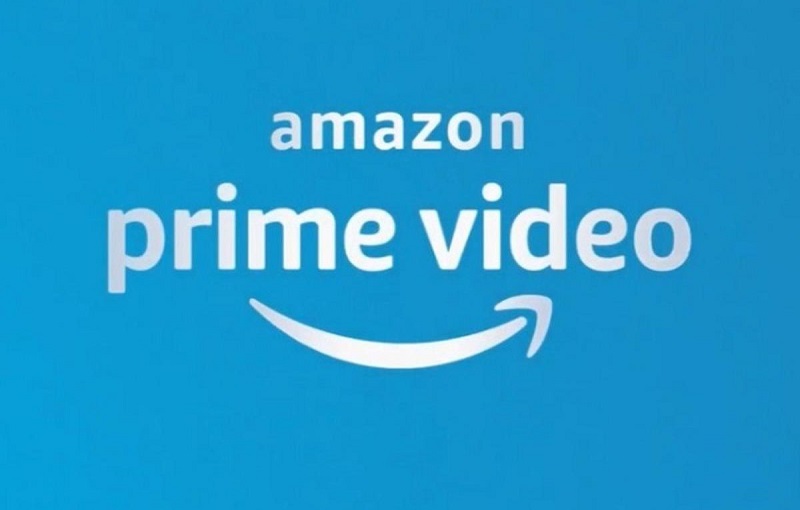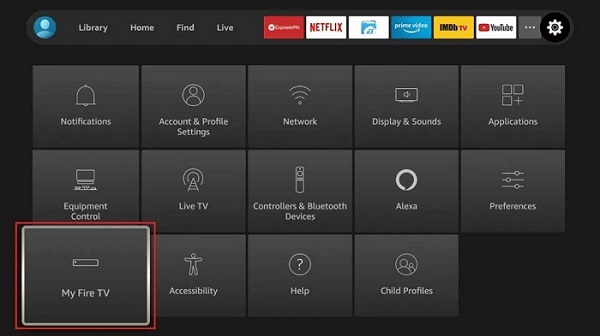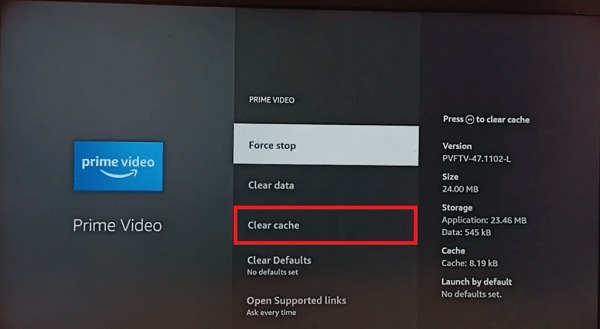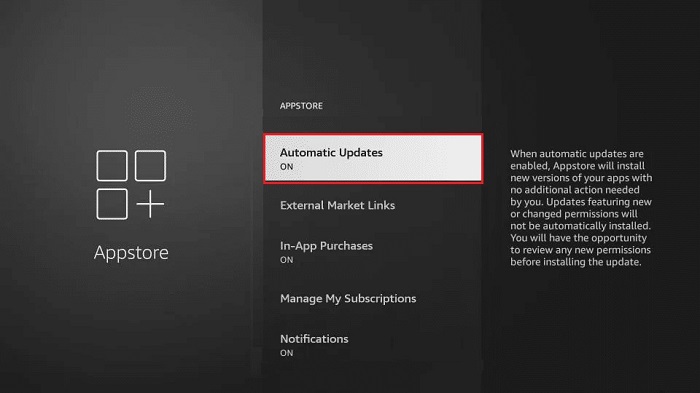Well, it is only natural to get worked up if you’ve come upon the Amazon Fire Stick Error Code 7136 and can’t seem to get rid of it during your daily binge.
To resolve that irritating issue and resume watching your favorite shows, simply follow our short guide. One of the largest global technology companies in the world is Amazon.
With the largest eCommerce network in the world, branches located in cloud computing, digital streaming, and artificial intelligence, they have no trouble creating new methods and technologies.
Amazon’s Fire Stick is a venture to grow its ecosystem in a manner comparable to Apple and Google. Users can convert an ordinary TV into a smart TV by using an Amazon Fire Stick, that operates similarly to Chromecast and Apple TV.
It was a groundbreaking product that experienced an early rise in sales and has since dominated the market. Even with an enormous user base and wide availability, the Fire Stick is still prone to a number of problems one of which being Error Code 7136.
What does the Amazon Fire Stick Error Code 7136 mean?
What else are you able to do with a Fire Stick besides watching your favorite programs on a big screen? However, if you attempt to play the video, Error Code 7136 may appear and prompt you, saying, “There is a problem with the video you selected.”
Being unable to watch anything is perhaps the most significant problem you might encounter with an Amazon Fire Stick because it indicates that the content you trying to access is not processing.
Why did I get The Amazon Fire Stick Error Code 7136?
You may have encountered an Error Code 7136 while attempting to play a video for quite a few of reasons. Usually, it is difficult to pinpoint the issue because it could be on your behalf or with Amazon’s servers.
Listed below are a few factors that contribute to Error Code 7136 for you:
- Issues concerning Internet connectivity caused by a bug in your TV Cache in the Amazon Fire Stick’s non-updated Fire OS
- Being unable to access the Amazon Servers
- Damage to your Amazon Fire Stick hardware
Stay with us, please. The following section will walk you through the most probable causes.
How can you resolve the Amazon Error Code 7136?
For various users, this error may have a number of causes. Users truly experience this kind of problem when they try to connect to or watch any content on Amazon Prime.
Always check your internet connection as a first step when experiencing any system or application error. You must switch to a different internet connection if yours is inefficient or unstable.
Simply reconnecting your modem or rebooting your router can fix this issue. If the problem persists, please switch to a different internet connection.
Server difficulties are another possibility. This frequently prevents the proper transfer of the data. These two approaches will help solve the connectivity issue.
Additionally, the server can be confirmed by visiting the official website or by approaching the customer care team.
Switch off your TV
The simplest method of troubleshooting is to merely restart your TV, but it’s also one of the most helpful. Error Code 7136 can easily be brought on by a little, unnoticed error, and you need to restart your TV to fix it.
The Power Cycle
Your TV may still have electricity in it even after you unplug it and turn it off. Simply turning off the device could not solve your issue because it could prevent a complete reset from happening.
You must do a power cycle on your TV in order to totally drain its battery. Any excess current in your TV is eliminated by doing a power cycle.
The Power Cycle or Your TV’s power supply:
- Initially unplug all of the TV’s cords and detach it from any power sources.
- Next, keep devoting 30 seconds to holding the power button. Your TV should now be updated.
- Reconnect your electricity swiftly.
- Now that you have completed a power cycle, kudos. We hope this solution resolves your problem.
Delete the Cache on your Amazon Fire Stick
A cache that has been accumulated over countless hours of watching might add up significantly. The probability of a bug is quite high when the cache is significantly large.
In addition to fixing both the problem and the bug, clearing up your cache will make the Amazon Fire Stick run smoother.
- Go to your settings using the remote control for your Fire Stick.
- Go to the applications tab.
- Select Prime Video/Fire Stick TV under the Manage Applications menu.
- For this step to function, you must clear your cache and press the data button twice.
- If this was the root of your headache today, you should have no problems if you correctly follow these instructions.
Updating your Fire Stick TV with Amazon
Having a version that is outdated can lead to a number of problems including Error Codes 8085 and 7136. It is best to upgrade as soon as possible to the most current version before new issues start to appear.
For an update check:
- Navigate to My Fire TV from your settings.
- Choose “check for update” from the “about” menu.
- Select the update if you are prompted to do so.
- Restart your television when it is finished.
- An updated version should work just fine.
Restart your WiFi Router:
You can attempt turning the router on and off again. Give yourself some time before plugging back in. The router will then be restarted. To check for the error 7136, connect it to your device.
Use Another Device to Log In:
You can attempt to log in on a different device. It will be evident whether the problem is with Amazon Prime or with the functionality of the device.
Solution Suggested by Community Member
Resetting the Fire TV box and power cycling the router are the suggested solutions for the error code 7136 on Prime Video.
One member of the community who experienced error number 7136 while watching Prime Video discovered a potential fix and shared it with others. Resetting the Fire TV box completely and restarting the router are the proposed fixes.
Follow these procedures to apply this fix:
- Open the device’s settings to completely reset the Fire TV box.
- Disconnecting the power cable from the router and the wall outlet will force the router to reboot.
- Reconnect the power cable to the router and the wall socket after waiting a few minutes.
- Allow the router to turn on completely.
- Check to see if the error code 7136 still occurs after reconnecting your Fire TV device to the internet.
You might be able to fix the problem and continue watching Prime Video without interruption by following these steps.
It’s vital to keep in mind that individual outcomes may vary, and it’s always advised to contact Amazon customer service if you require additional assistance.
Conclusion
Do not hesitate to get in touch with Amazon customer service if you continue to receive Error Code 7136 after completing this step. We really hope that our instructions helped you fix Error Code 7136 on your TV in time for all of your shows.