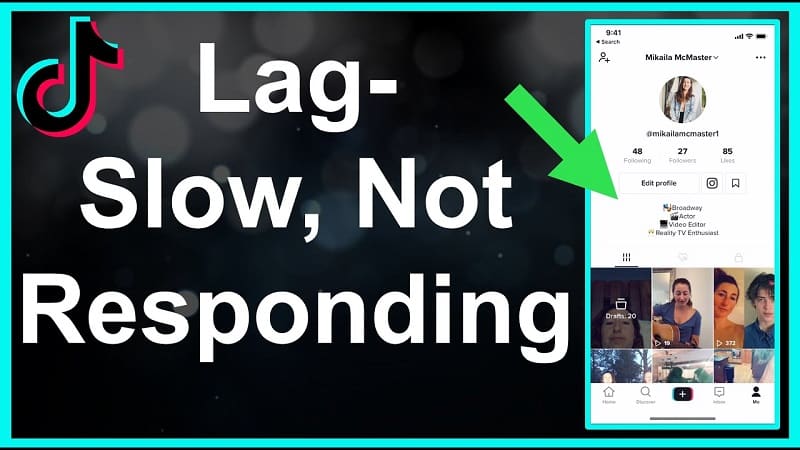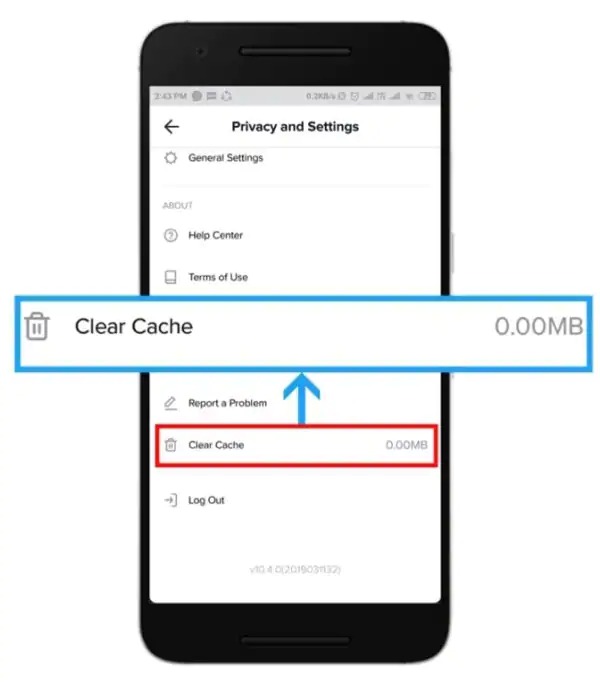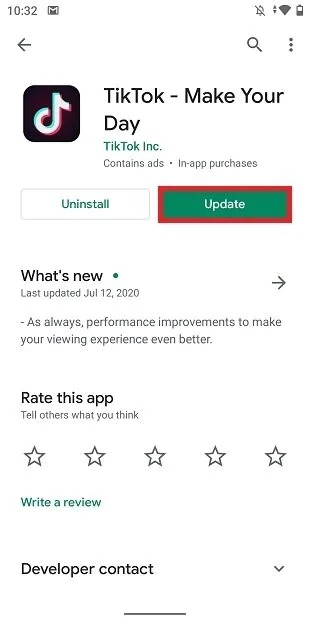Introduction
TikTok, the immensely popular social media platform, has revolutionized the way we consume and create short-form videos.
From hilarious skits to impressive dance routines, TikTok has become a global phenomenon, captivating millions of users with its addictive content.
However, amidst the excitement and engagement, there is one common issue that can hinder the seamless enjoyment of TikTok: video lagging.
Picture this: you’re scrolling through your TikTok feed, ready to immerse yourself in a world of creativity and entertainment. But suddenly, the videos start freezing, stuttering, or taking forever to load.
The frustration sets in as you watch your favorite content become nearly unwatchable. Fortunately, there are proven ways to address TikTok video lagging problems, allowing you to experience smooth playback and uninterrupted enjoyment of the app.
In this blog, we will delve into various techniques and strategies that can help you fix TikTok video lagging problems.
Whether you’re encountering occasional hiccups or persistent lag issues, these proven methods will empower you to overcome the obstacles and make the most of your TikTok experience.
Let’s look into the solutions one by one:
Check your internet connection
A stable and reliable internet connection is vital for smooth video playback on TikTok. Poor internet connectivity can cause videos to buffer or lag. To ensure a consistent connection, consider the following steps:
- Switch to a faster network: If you are using cellular data, try switching to a Wi-Fi network for better speed and stability.
- Test your internet speed: Use online tools or dedicated speed testing apps to check your internet speed. If it’s below the recommended threshold for video streaming (usually 5 Mbps or higher), contact your internet service provider for assistance.
- Restart your router: Occasionally, routers can encounter issues that affect the stability of your internet connection. Restarting your router might help resolve any underlying problems.
- Disconnect other devices: If multiple devices are connected to your network and consuming bandwidth, it can impact your TikTok experience. To make space for new devices, unplug any that are not currently in use.
Clear TikTok cache
Similar to other applications, TikTok stores temporary files or cache data on your device. Over time, this cache can accumulate and impact the app’s performance. Clearing the cache can often resolve lagging issues. Follow these steps:
- Open the TikTok app.
- Access your profile by tapping the “Profile” icon in the bottom right corner.
- Tap the three-dot menu icon in the top right corner to access settings.
- Scroll down and select “Clear Cache.”
- Confirm your choice when prompted.
- Restart the TikTok app and check if the lag issue persists.
Clearing the cache frees up storage space and removes any potentially corrupted or outdated data that could be causing the lag.
Update TikTok app
App updates often include bug fixes, performance improvements, and optimizations that can help alleviate lag issues. Keeping your TikTok app up to date ensures you have the latest features and improvements. Follow these steps to update TikTok:
- Visit your device’s app store (e.g., Google Play Store or Apple App Store).
- Search for TikTok in the app store’s search bar.
- If an update is available, tap the “Update” button next to the TikTok app.
- Update the download and install.
- Restart the app after the update is complete.
Updating the app ensures that you have the most recent version with the latest bug fixes and optimizations, which can improve overall performance and reduce lag.
Close background apps
Running multiple apps simultaneously can strain your device’s resources, leading to a lag in TikTok videos. Closing unnecessary background apps frees up system resources, improving overall performance. To close background apps:
- On iOS devices, swipe up from the bottom of the screen and swipe left or right to navigate through the open apps. Swipe up on each app’s preview to close it.
- On Android devices, tap the square or recent apps button to view open apps. Swipe left or right or use the close or X button to close each app.
Closing background apps ensures that your device can allocate more resources to TikTok, reducing the chances of lag during video playback.
Free up storage space
Insufficient storage space on your device can impact app performance, including TikTok. When your device’s storage is almost full, it can slow down operations, resulting in laggy videos. Take the following steps to free up storage space:
- Delete unnecessary files and apps: Remove any unused applications and files, such as photos, videos, or documents, to create more storage room.
- Move media files to external storage: Transfer large media files, such as photos and videos, to an external SD card or cloud storage service. This action helps free up space on your device’s internal storage.
- Clear app data: Open your device’s settings, go to “Apps,” select TikTok, and choose “Clear Data.” Note that this will log you out of the app, and you’ll need to sign in again.
By freeing up storage space, you allow your device to operate more efficiently, reducing the likelihood of lag while using TikTok.
Adjust TikTok video quality settings
TikTok provides video quality settings that allow you to adjust the resolution based on your internet speed and device capabilities. Lowering the video quality can help reduce lag. Follow these below-given steps to adjust the settings:
- Open TikTok and access your profile.
- Tap the three-dot menu icon in the top right corner.
- Select “Privacy and Settings.”
- Go to “Video Quality” and choose a lower resolution option, such as 480p or 360p.
- Exit the settings and check if the lag issue persists.
By lowering the video quality, you reduce the amount of data that needs to be streamed, which can lead to smoother playback and reduced lag.
Conclusion
Experiencing video lag on TikTok can be frustrating, but fortunately, there are several proven ways to address this problem.
By following the steps outlined in this blog, such as ensuring a stable internet connection, clearing the TikTok cache, updating the app, closing background apps, freeing up storage space, and adjusting video quality settings, you can significantly improve your TikTok experience and enjoy uninterrupted video playback.
It’s important to keep in mind that troubleshooting steps may vary based on factors such as your device’s operating system and the version of the TikTok app you are using.
As technology constantly evolves, updates and changes may occur that impact the specific methods required to address video lagging issues.
Therefore, it’s recommended to stay up to date with the latest information and adjust your troubleshooting approach accordingly.
Don’t hesitate to experiment with these methods to find the most effective solution for your specific situation.
Every device and user setup can have unique factors that contribute to video lag, so it may take a bit of trial and error to discover the perfect combination of techniques that work for you.
By implementing these strategies, you can overcome video lag on TikTok and fully embrace the endless creativity and entertainment the platform has to offer.
Whether you’re a creator or a viewer, a seamless TikTok experience will allow you to engage with the diverse community and enjoy the captivating content that has made TikTok a global sensation.
So, take control of your TikTok experience, troubleshoot any video-lagging problems you encounter, and immerse yourself in the captivating world of short-form videos.
Embrace your creativity, share your talents, and enjoy the seamless viewing experience you deserve on TikTok.