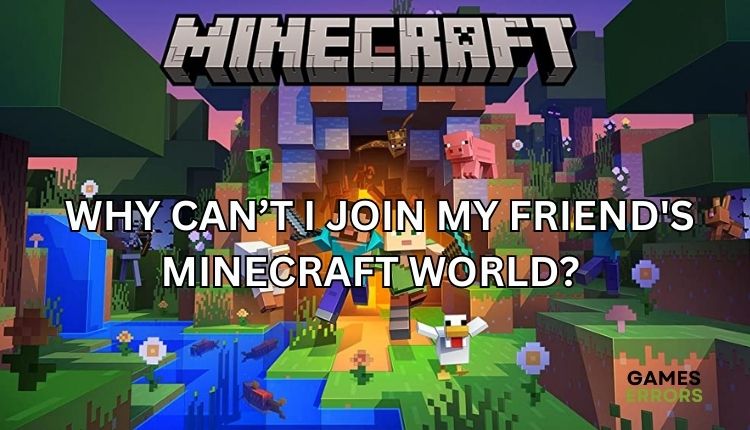Mojang Studios created and published Minecraft, a popular sandbox game. The game was initially released in 2011 and has since become a cultural phenomenon, with a vast and dedicated player base.
In Minecraft, players can explore a procedurally generated world, gather resources, build structures, and engage in various activities, including survival, creative, and multiplayer modes. The game is available on multiple platforms, including PC, mobile, console, and virtual reality devices.
One of the most exciting things about Minecraft is being able to play with friends online, but sometimes, players encounter difficulties when trying to join a friend’s Minecraft world.
In this article, we’ll look at the most prevalent explanations for why you might be unable to join a friend’s Minecraft world, as well as answers to each of these problems.
Connection Issues
One of the most common reasons why you might not be able to join your friend’s Minecraft world is because of a connection issue. This could be because of problems with your internet connection, your friend’s internet connection, or the Minecraft servers.
Try the following solutions to resolve this issue:
Examine your internet connection: Check that you have a strong and stable internet connection. If you’re using Wi-Fi, try connecting to your router with an Ethernet cable to improve your connection.
Restart Minecraft: Close Minecraft and try launching it again. This can help fix any temporary glitches that might be causing the problem.
Restart your computer: Sometimes, a simple restart can help fix connection issues.
Check the Minecraft server status: Minecraft has a status page that shows whether the servers are up and running. Check this page to see if there are any known issues with the servers.
Firewall Settings
Another reason why you might not be able to join your friend’s Minecraft world is because of your firewall settings. Your firewall can block certain connections and prevent you from connecting to your friend’s Minecraft world.
Try the following solutions to resolve this issue:
Examine your firewall settings: Check that Minecraft is permitted through your firewall. You can do this by adding Minecraft to your firewall’s list of allowed apps.
Disable your firewall: If you’re still having problems after checking your firewall settings, try disabling your firewall temporarily to see if that solves the problem. If it does, you may need to adjust your firewall settings to allow Minecraft through.
Different Versions of Minecraft
If you and your friend are playing different versions of Minecraft, you won’t be able to join each other’s worlds. Minecraft is regularly updated, and if you haven’t updated your game to the latest version, you won’t be able to join a world that’s running on the latest version.
To fix this problem, try the following solutions:
Check your Minecraft version: Make sure you and your friend are playing the same version of Minecraft. You can check your version by clicking on the “Options” button in the Minecraft launcher and looking at the version number.
Update Minecraft: If you’re not running the latest version of Minecraft, update your game to the latest version. You can do this by clicking on the “Options” button in the Minecraft launcher and selecting “Force Update.”
Whitelist and Blacklist Settings:
If your friend has set up a whitelist or blacklist for their Minecraft world, they may have accidentally added your username to the blacklist or forgotten to add your username to the whitelist. This will prevent you from joining their world.
To fix this problem, try the following solutions:
Ask your friend to check their whitelist and blacklist settings: Make sure that your username is on the whitelist and not on the blacklist.
Remove your friend’s server from your list and add it again: This can sometimes help fix issues with whitelisting and blacklisting.
Server Capacity
If your friend’s Minecraft world is full, you won’t be able to join. Minecraft worlds have a maximum capacity of players, and if your friend’s world has reached its limit, you won’t be able to join until someone else leaves.
To fix this problem, try the following solutions:
Wait for someone to leave:
If your friend’s Minecraft world is full, the only solution is to wait for someone to leave. You can check with your friend to see if anyone is planning on leaving soon, or you can try joining at a later time when there might be fewer players in the world.
NAT Settings:
Network Address Translation (NAT) settings can also prevent you from joining your friend’s Minecraft world. NAT is a technology used by routers to allow multiple devices to share a single internet connection.
To fix this problem, try the following solutions:
Check your NAT settings: Check your router’s NAT settings and make sure they are set to “open.” If your NAT settings are set to “moderate” or “strict,” you may have difficulty connecting to your friend’s Minecraft world.
Forward ports: If your NAT settings are set to “moderate” or “strict,” you can try forwarding ports to improve your connection. Minecraft uses port 25565 by default, so you’ll need to forward this port to your computer.
Internet Service Provider (ISP) Restrictions
Your internet service provider (ISP) may have restrictions in place that prevent you from connecting to certain servers or using certain ports. This can prevent you from joining your friend’s Minecraft world.
To fix this problem, try the following solutions:
Contact your ISP: Contact your ISP and ask if they have any restrictions in place that might be preventing you from connecting to your friend’s Minecraft world.
Use a VPN: If your ISP has restrictions in place, you can try using a virtual private network (VPN) to bypass these restrictions.
Conclusion
Joining a friend’s Minecraft world should be a simple and enjoyable experience, but sometimes technical issues can get in the way. If you’re having difficulty joining a friend’s Minecraft world, try the solutions listed above.
Remember to check your internet connection, firewall settings, Minecraft version, whitelist, and blacklist settings, server capacity, NAT settings, and ISP restrictions. With a little troubleshooting, you should be able to join your friend’s Minecraft world in no time!